Series
Let's Learn AdonisJS 6
In this series, we'll learn AdonisJS 6 step-by-step in a beginner-friendly way. Covering topics like routing, controllers, services, EdgeJS, Lucid ORM, forms, filtering, authentication, etc.
EdgeJS Components
In this series, we'll take a deep dive into EdgeJS Components by creating our own reusable components from the PinesUI component library, built with TailwindCSS and ApineJS.
Let's Build A Changelog App
We'll be building a changelog application with AdonisJS through a series of livestreams.
Lessons

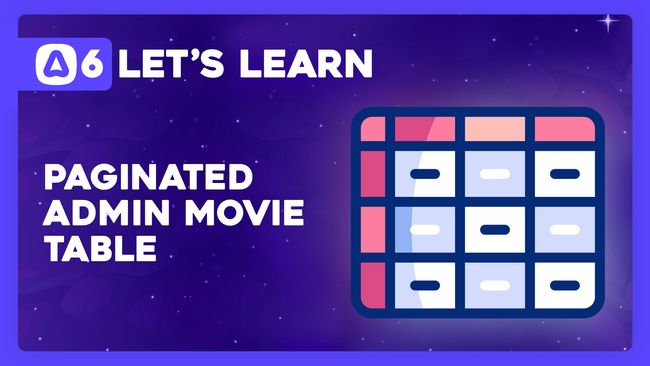

Let's Learn AdonisJS 6 #11.2
Paginated Admin Movie Table
In this lesson, we'll learn how we can create a paginated movie table for our administrators. We'll list the movies and some of their relationship data, like the number of crew and cast members associated with the movie.

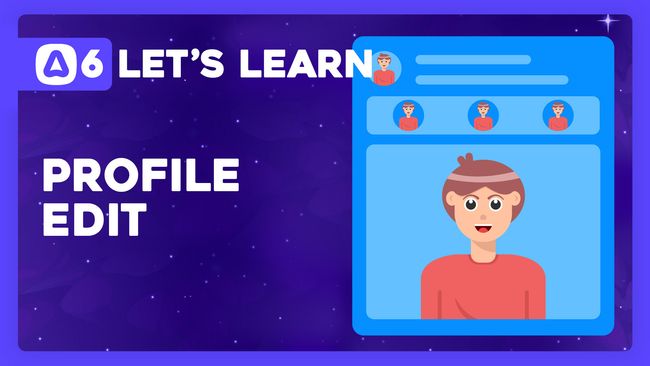

Let's Learn AdonisJS 6 #10.1
Using Dependency Injection to Update A User's Profile
In this lesson, we'll learn how to allow users to edit their profiles. We'll also cover how we can inject the HttpContext into a service instance using Dependency Injection (DI).



Creating An EdgeJS Form Input Component
In this lesson, we'll create a form input component with EdgeJS to simplify adding inputs throughout our application and to extract away old value and validation error logic.

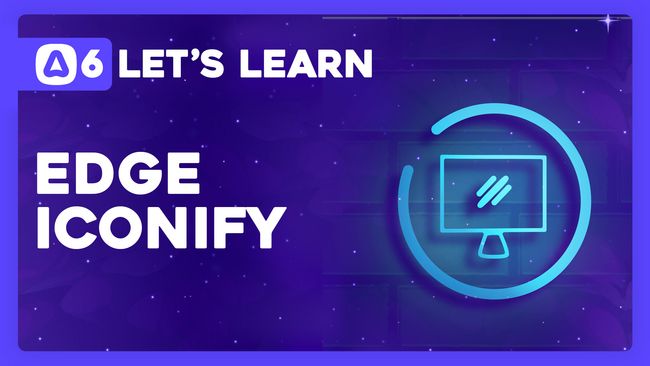

Let's Learn AdonisJS 6 #3.10
Easy SVG Icons with Edge Iconify
In this lesson, we'll learn how we can install and use the edge-iconify package giving us super easy access within our EdgeJS files to any of the SVG icon packages available through Iconify.

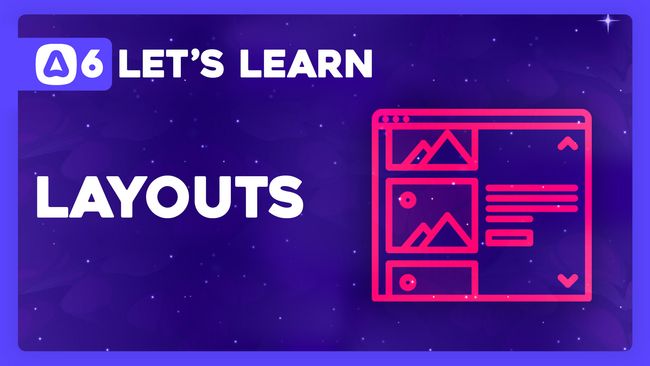

Extracting A Layout Component
In this lesson, we'll learn how we can create EdgeJS layouts using components so that we don't have to redefine or HTML structure for every page in our application.

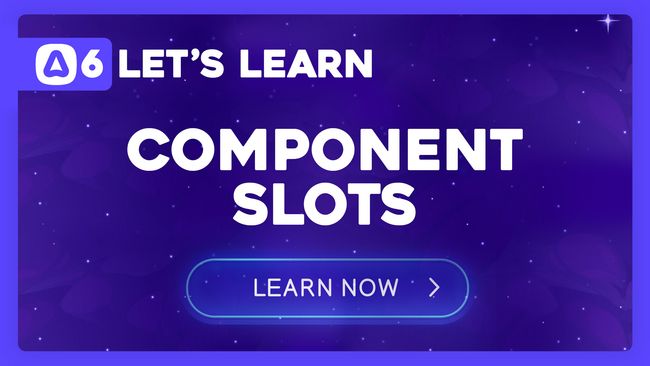

Use Slots To Make A Button Component
In this lesson, we'll learn about EdgeJS component slots by making a versatile button component that can gracefully handle both links and button types.

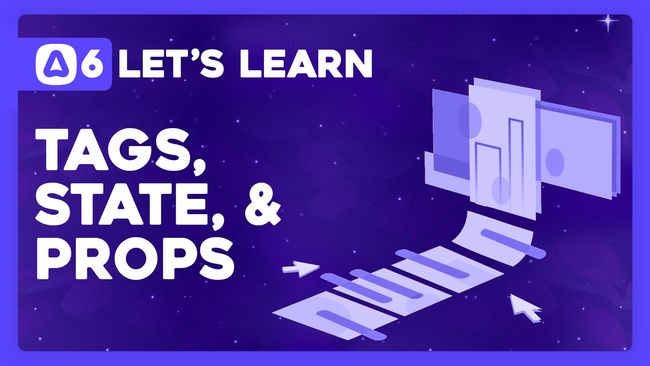

Component Tags, State, and Props
In this lesson, we'll learn how to use EdgeJS components within AdonisJS as direct tags. We'll also learn about our component's state and props

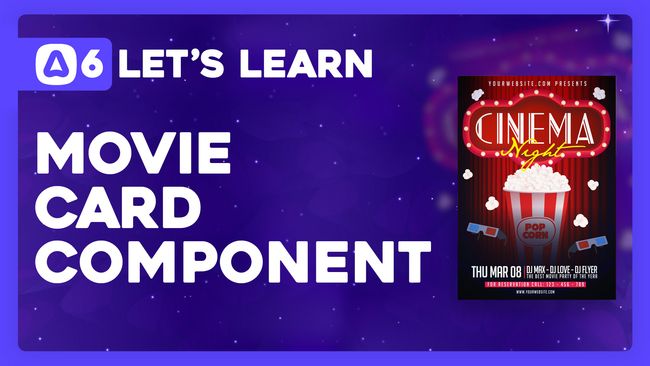

Making A Reusable Movie Card Component
In this lesson, we'll learn how we can make a movie card component with EdgeJS that we can define once and easily use throughout our markup.


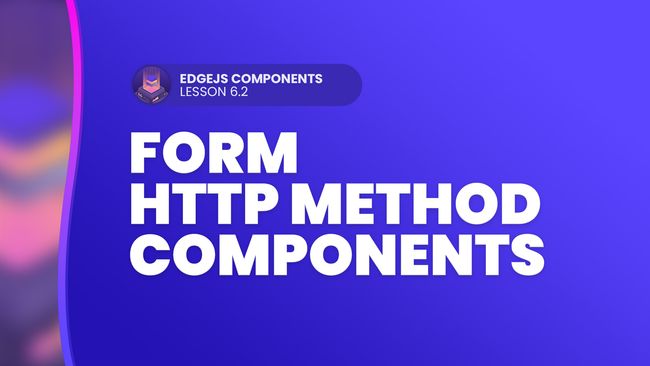

EdgeJS Components #6.2
Form HTTP Method Components
In this lesson, we'll create helper HTTP Method form components, further simplifying our method spoofing by allowing us to just chain the desired method off our form component.
Snippets
Simple AdonisJS 6 Layout Component
With AdonisJS 6, layouts have been removed in favor of components. In this snippet, we provide a simple layout component example.

